4 min read
763 words
Stikbot is the perfect toy for young animators. With Stikbot Zanimation Studio, from Zing Toys, kids have the fundamental tools for creating their own stop-motion green-screen animated movies quickly and easily.
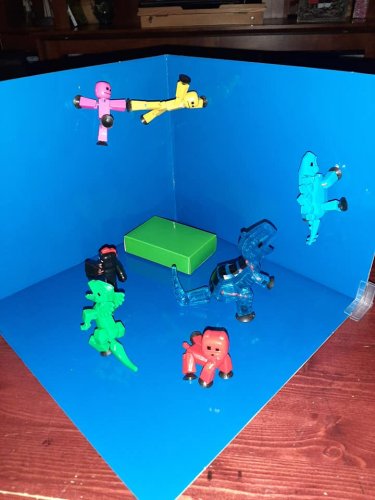
The studio set comes with three Stickbot figures, a 2 in 1 green and blue Z-Screen, two stage clips, two prop boxes, and a tripod that adjusts to fit different-sized Smartphones. You can also add other Stikbot figures (sold separately) to your movies for added fun.
The Stikbots themselves have limbs connected by stretchy rubber bands. These brightly colored figures also have suction cups for hands and feet, which can adhere to most surfaces.
Setting up the stage is easy. I put the green screen together in about 30 seconds. You just insert the cardboard into the two slots provided.
Stikbot Zanimation Studio Instructions
Download the most recent version of the free Stikbot Studio app (Stickbot Studio 2.0 v1.252019108) from the Google play store. The studio is compatible with iOS and Android devices. The app itself does a great job of guiding you through the movie-making process. The app has lots of filters such as focus, light exposure, and more. You can also add special effects, sound and store your movie on your camera or in the app.
On the first launch of the Stickbot Studio, 2.0 app, your child has four options to choose from. Pay close attention to the tutorials section. This section contains eighteen quick video tutorials that will walk you through the process. Choose from “Beginner” to “Advance.” The other three options of Stickbot Studio include “Create Movie”, “Gallery” or “Capture Video.”
We are starting with the “Create Movie” option.

Select the “Gear Icon” on the Stickbot App-Create Movie screen first. This is the only time, you have the chance to add a background filter under the Blue or Green screen option.
If you forgot the background and created your animation – you cannot go back to add a background later. You will need to redo the entire animation all over again. This is something I discovered the hard way. On the second attempt, I also couldn’t get the background to work with my phone for some reason.
You can choose up to twenty-three backgrounds to make your animated movie unique. You can also choose the sensitivity level of the background screen as well.
If you have chosen a background screen you are now ready to start developing your animated movie. Choose a starting position for your three stick bots and click the red camera on the app screen to start creating frames. After each frame, you will see that the App mirrors the original movement on the screen to help you plan your next range in movement with your stick bot characters.
Of course at any time you or your child gets stuck, you can click the Question mark icon “?” on the app screen and a detail tab shows up next to each icon helping you along the way.
The default is twelve captures per animation, however, you can take as many frames as you like. At the end of your movie, you can now add background sound and special effects, and you can edit each frame to your heart’s desire adding different effects and sounds.
When completed the Stickbot Studio app has an arrow icon to the right that you press to start rendering your animation into one video. You can adjust the time per frame and adjust the speed. You can even re-edit the animation later to add more features or special effects.
Once you’re content with the overall look and feel of your animation you can download it to your smartphone so that you can share it with friends and family or upload it to social media for others to enjoy.
My Thoughts
Stickbot indeed teaches kids how to produce animations. They get to discover the entire process of creating an animation from start to finish. I am certain they will enjoy it just as much as I did.
I probably shouldn’t quit my job as a computer technician to become an animator just yet, but here’s an extremely brief video that I produced.
The recommended age for the studio is four-and-up, but I think children of that age may experience some trouble with Stikbot Zanimation Studio as there is definitely a learning curve to the product. Creating stop motion requires lots of patience and steady hands.
With that said if you have an older child who is interested in stop-motion animation then Stikbot Zanimation Studio is the ideal gift.

My granddaughter is a huge fan of these small toys!